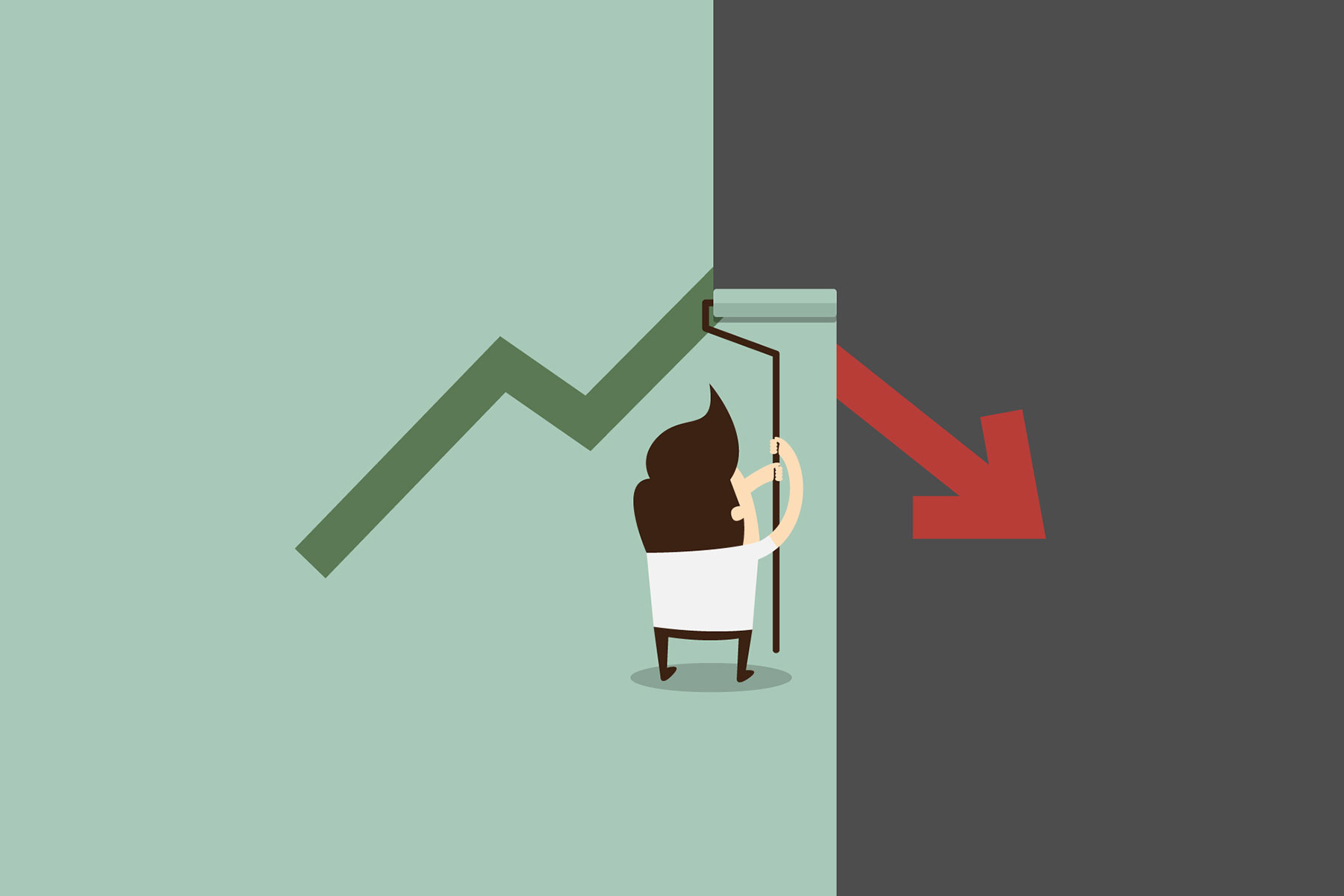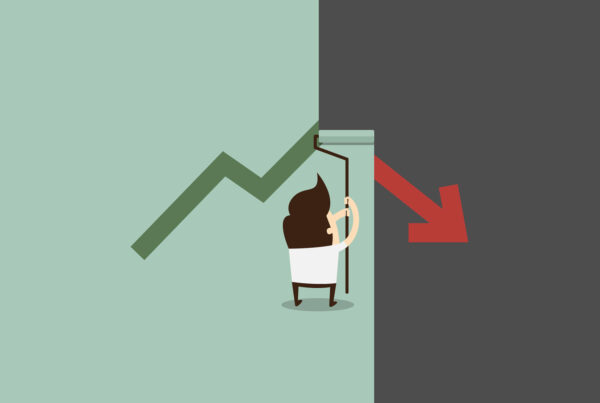1. Use your file manager or favorite FTP client to locate a file named error_log and delete it. If you have never done this cleanup before, chances are the file size is already running into GBs which impacts the server response.
2. Next, disable your hit tracking tools such as awstats, webalizer as mostly bloggers use Google analytics kind of client side tracking code.
3. Enabling file compression is one of the top performance improvement step and you can do this from your cpanel (mostly an option by name ‘Optimize Website’). You have to compress MIME file types ‘text/html text/plain text/xml text/javascript text/css’
4. Next you have to make sure that your static content (such as theme images) is downloaded faster by setting the content expiry period on them for a longer duration. You can create.htaccess files in respective folders with proper ExpriresDefault setting (Exact content of htaccess is not in the scope of this article)
Now moving on to the WordPress blog settings and theme optimization part.
5. As a first step, check your theme is whether it has non-performing code such as ‘Featured posts’ which sometimes loop through the posts collection twice. Even those so-called SEO optimized and professional themes have several non-performing code pieces. Another related tip here is to use the default ‘more’ tag feature than the theme’s own logic to show post excerpts.
6. Next, you have to run through all your plugins and not just disable but delete all unwanted plugins. You have to be very careful in picking your WordPress plugins and as much as possible, keep the number of plugins below 12 or even 10. Another important point here is to avoid plugins that uses extensive database storage. For example, some affiliate and content link advertising plugins sometimes actually duplicate your posts. As in the case of the theme, non-performing plugins requires code clean up as well.
7. Reducing the number of posts on home page will definitely make your homepage load faster. You have to arrive at an optimum number of posts to show based on the overall payload of your homepage. Something like 5-6 posts is ideal.
8. Usage of images needs to be optimized next. As much as possible, you haver to reduce the number of images per page to below 10 or so. You have to mention the size (width and height) of the image every time you use them to help smooth and fast rendering by the browser. Also, never ever use formats such as BMP but go for more compressed GIF or PNG image formats.
9. Compressing and consolidating the javascript files is the next step for which you can use the WP-Minify WordPress plugin. This needs careful implementation.
10. Reducing the number of ad blocks used is last step. More adblocks means more scripts and more DNS lookup/HTTP requests. Even Google’s own AdSense javascript file is huge and hence it affects the overall performance.
Bonus tip: Gravatar is something that you use very often in your WordPress commenting feature. When a particular commenter doesn’t have a Gravatar image, usually it causes a redirection to fetch the default Gravatar image. When you have 10 such commenters, it is causing several redirect requests. You can optimize this by choosing the Discussion settings from your WordPress admin panel. Use ‘Gravatar logo’ instead of the ‘Mystery man’ as default avatar. This causes the image to be automatically generated rather than causing HTTP redirects.
Happy Blogging!