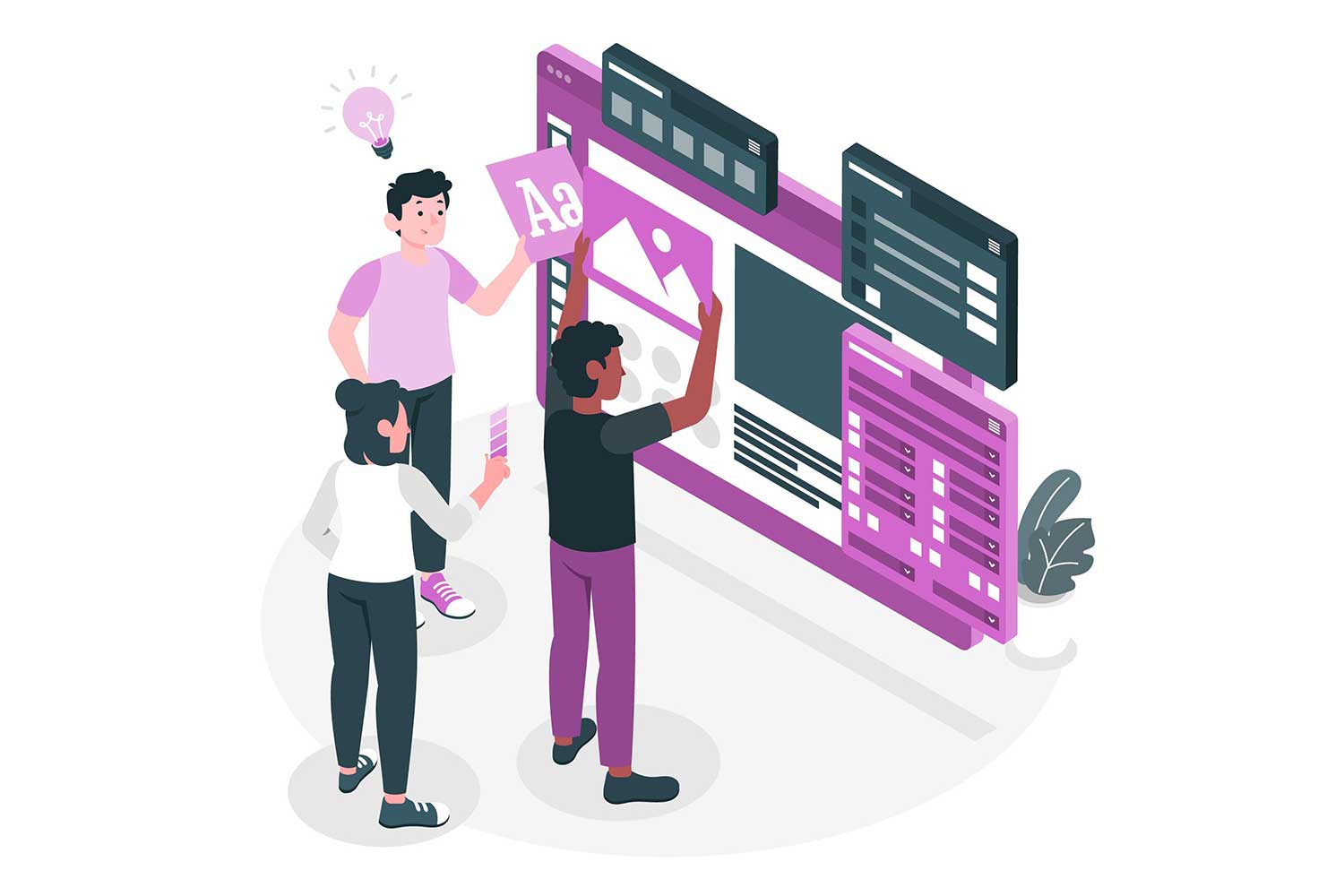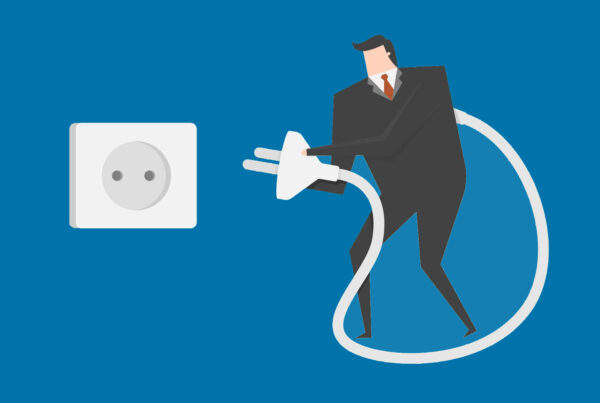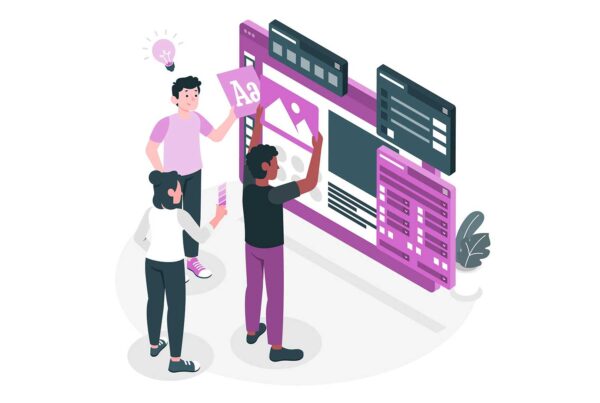Cinema 4D has a brand new application that will allow you to import a layered Photoshop ‘psd’ file, then map the individual layers in Z space. This will let you capture the layered images you’ve created in Photoshop and apply this in your Cinema 4D file. With the import in a layered file, you could then individually adjust individual layers in Cinema, even remove layers if you like.
Currently, PlaneSmart is displayed on the home page of the Ciniversity Maxon web site with download option and installation instructions. Ciniversity is a great resource itself and has many tutorials and ‘goodies’ that are available to members and non members alike.
When you download the PlaneSmart plugin, unzip the download and you will see a PlaneSmart folder that has Cinema library files. Go to the plugins directory of your Cinema 4D R12 installation and copy this entire folder to the plugins folder of your installation. I always copy new files sets like this to keep the original download in a discreet labeled location. If there are any issues later, any question about exactly what you downloaded, any updates, you will have the original to review and compare.
Once you have installed PlaneSmart, simply launch or restart Cinema 4D and you should see it under the plugins menu. This is the simplicity of adding plugins to Cinema 4D, usually this simple process of download, copy, then restart the application.
Now when you click on plugins, you will see PlaneSmart presented. When you click on this menu option, it simply prompts you for a Photoshop file. It does offer an option to create a camera layer for your Photoshop file, to resize planes, and apply persepctive correction. It has some other layer options, whether to include sublayers and the Z dimension offset amount (10 cm is default).
It’s fun just to import a few different Photoshop files just to see the layering and camera option effect. When you examine the project file that this import creates, you see the layers of your Photoshop file created as separate planes. The plane objects in turn, have materials applied and if you view the materials, you will see material properties chosen, such as Luminance and the texture file for this property, is the Photoshop psd file. It is a little bit to track down and understand but basically the layers and certain channels have been mapped to plane objects in Cinema 4D. If there is an Alpha property chosen for the material, it will map to the alpha channel of the Photoshop file.
If you take a look around using the viewport options you can see the 3D construction of your Photoshop file. If you look from the side, for example, you will see the layers staggered in Z space at the default 10 cm setting.
It is very easy to build upon your Photoshop import. The very nature of how it handles this structure is its own idea of how to use and layer photographs. Using plane objects with photographs applied as materials, you can mimic this plugin behavior to create your own collage of 3D spaced images and then explore other possibilities within Cinema 4D.