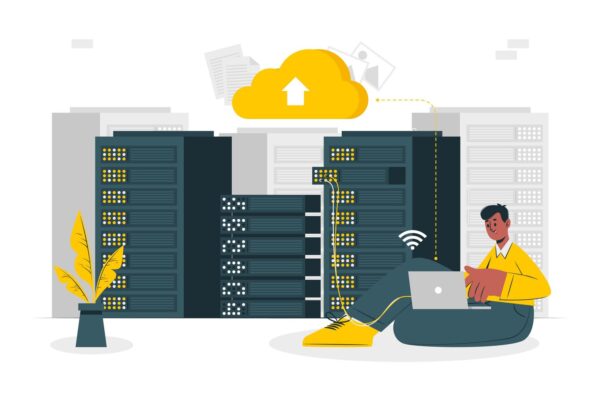Oftentimes, disaster happens to our computers and our data gets easily corrupted or lost. This may be because of viruses, human error, or calamities. But, whatever happens you should always have a backup of your files. So, for anyone who is using a computer, a database backup is important. This may take time but in the end, it will be for your best interest. SQL database backup services could be an option.
Some features of SQL database backup.
1. It extracts and repairs data from the SQL server that has been corrupted
2. It can recover primary keys, and indexes.
3. It can create a backup script file(s).
4. It restores and completely repairs large database.
5. It can recover deleted files and save in a new SQL file.
6. It can recover procedures, views, tables, triggers.
7. Effectively supports recovery of SQL server 2000, 2005 and other versions
Recovering data could be done online or offline. Database restore could be difficult so the best thing to do is not to wait for damage to take place. Make use of the many SQL database backup offered online or you can back up your files manually.
How to backup SQL database
• You must first have access to a certificate of asymmetric key before you can start restoring database therefore you should always keep this encryption key safe and secure.
• Connect to Microsoft SQL server engine, select user database, select and expand database system.
• Click database, then click Task and Restore.
• Click the database that will in turn open the Restore Database dialog box. The name of the restoring database will appear in To Database list box, type the name in the list box.
• Using the browse button click the to a point in time text box, set a date and time and click Point in time restore box.
• Click From database, or From Device to select the source and location of database to be restored. Click OK after you have added the devices in the Backup location box, the select the backup to restore grid will display the backups available you can change the selection in grid.
• In the “select a page pane” click option, then select. Click restore option panel and choose the option that is best for your situation.
• Restore the database to a new location by selecting destination in the Restore database grid. You can opt to – restore with recovery, restore with no recovery, or restore with standby.
You can also watch online video demonstrations on how to use SQL database backup. However, you can start using an alternative backup, like a disk or a USB to store your files and data. You can use this if you cannot use SQL database backup. If you have more than one computer you can also copy and transfer your files to the other computers so that in the event that your main computer is corrupted then you still have your files intact. SQL database backup is of course the better option for SQL servers.