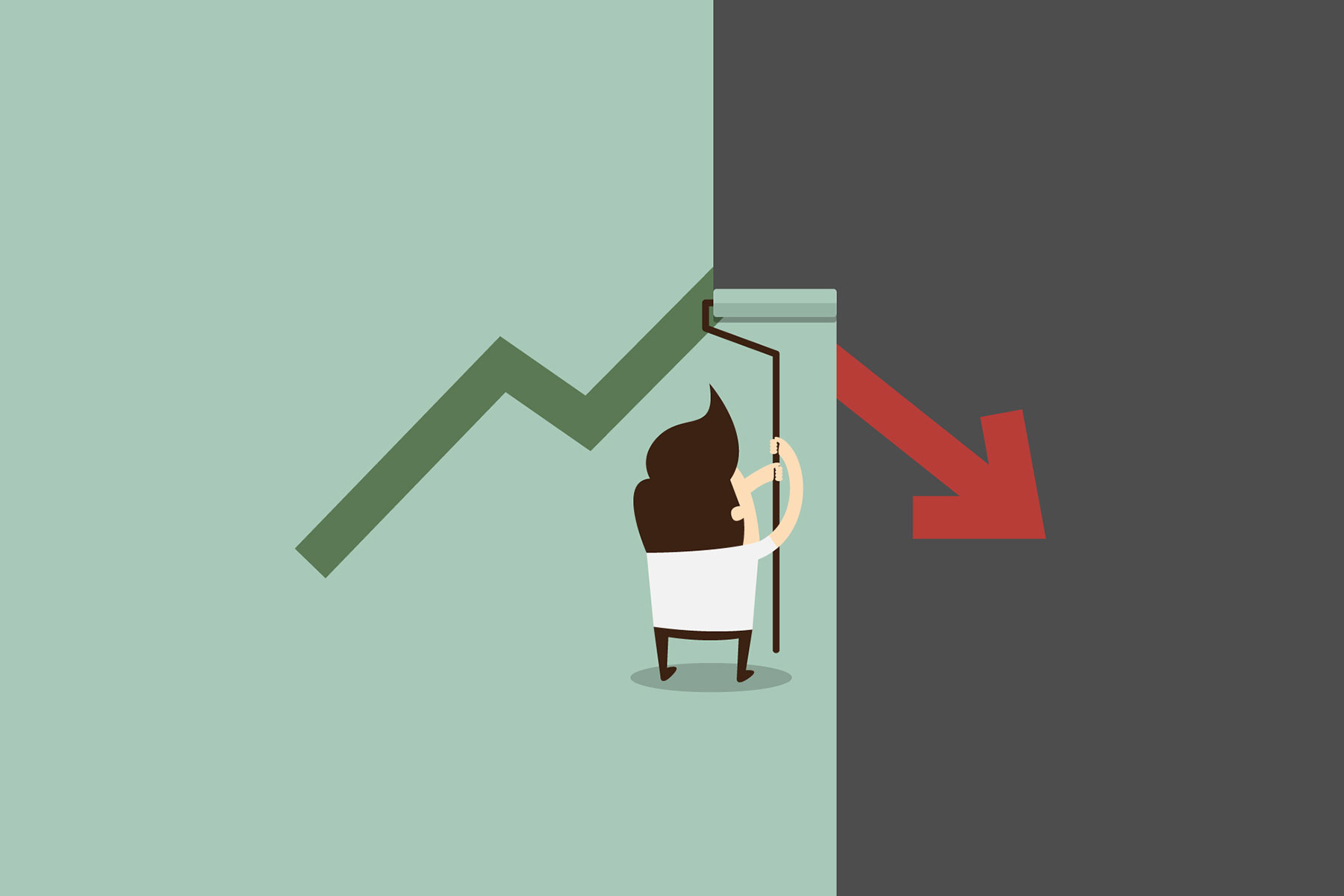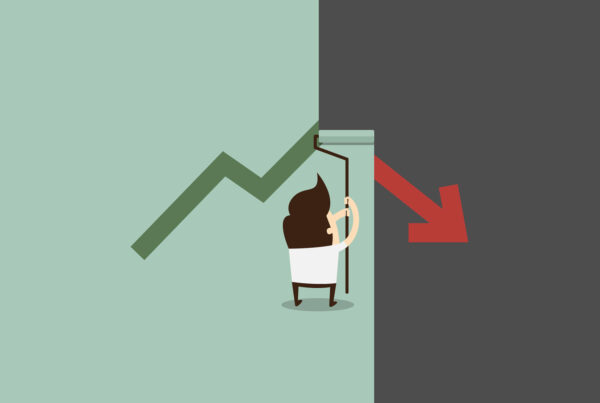An RSS feed is a good way of marketing your latest content to your readers. When you write your latest informative article your audience are immediately informed of this and are able to read it. In this article I will show you how to set up an RSS feed in WordPress.
RSS or real simple syndication as it is better known is a way of getting your latest articles, posts, ideas around the web to your target audience 365 days a year. Imagine all the effort you put in and how much time is spent researching and writing your article. Doesn’t it make sense to propel that content to people interested in listening to what you have to say? RSS makes this easy.
Many websites already have their own RSS facility in motion. Take for example the article sites. When you sign up to receive the service, the content will be delivered to you by way of a feed. Essentially this is what is known as an XML file containing the content such as headlines, posts, news etc. When content is delivered like this via the feed, it is known as syndication.
You can subscribe to the feed and you will receive the latest content from these sites without you having to do anything more. You can set up many feeds from many different sites and the beauty of this is that you never have to visit each site individually to receive their content again. I’m sure you are already beginning to appreciate the benefits of this.
If you have your own website you too can send your latest posts across the web. In order to do this you first need to set up your own RSS feed.
How to set up an RSS Feed
Now let’s talk about how we can create a feed for our site. Do a search in Google for Feedburner and go over to the site. This site is owned by Google so if you have a Gmail account you can just log right in. If not then you can create a new Gmail account and sign in with the details.
You will see a box with some text: ‘Burn a feed right this instant. Type your blog or feed address here:’
Go ahead and type in your blog address and click the ‘Next’ button
If Feedburner has found more than one feed at your blog then it asks you which one you would like to use. Personally I like to take the one that looks the simplest. When you have selected one click the ‘Next’ button.
You are now shown the title of your new feed. You may change this if you so wish.
Now click the ‘Next’ button.
You will now see the link for your feed at the top. It will be of the format:
Highlight and copy this link.
That’s really all you need. You can keep clicking the ‘Next’ button all the way to the end.
Go back to your WordPress blog and log in.
You now need to add the orange RSS symbol on your site.
In the WordPress dashboard, go to Appearance > Widgets
In there, you need to locate the RSS (Entries from any RSS or Atom feed) widget.
If it’s not under “Available Widgets”, drag it from “Inactive Widgets, and drop it into “Available Widgets”
Then drop the RSS widget into the Primary, or one of the Footer choices on the far right.
Enter the Feedburner URL, choose 1 item to display then click Save.
The RSS widget should appear wherever you’ve put it on the site.
And that’s all there is to it. Now the world can see your latest content whenever you release it. This should bring you good traffic as more people sign up to your RSS feed.