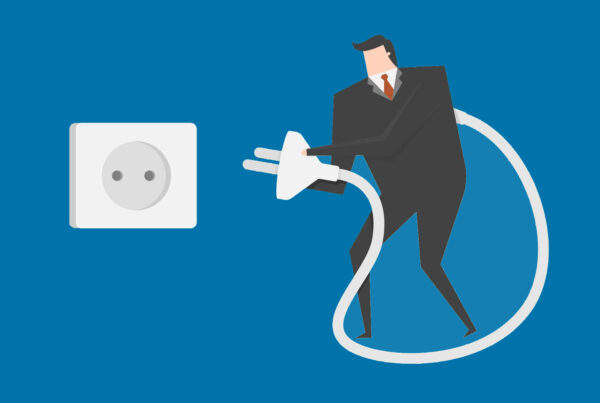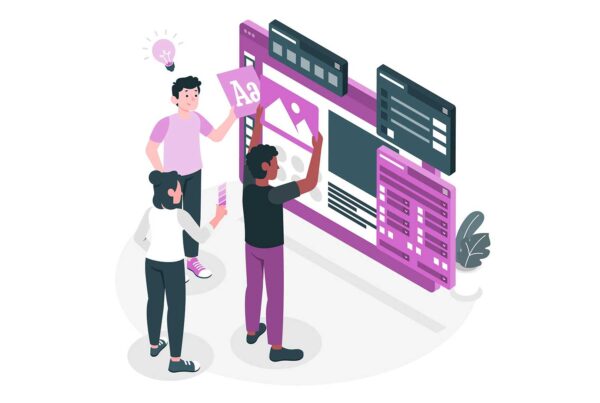P2V, (Physical-To-Virtual), is the acronym that describes the tools and plugins that are available to move images from a physical host to a virtual host.
Lets understand the nomenclature first:
- ‘Physical’ refers the hardware (computer/server box) environment. This is the ‘traditional’ and most common method of delivering server services / resources to the network.
- ‘Virtual’ refers to the environment which is created by virtual software, and is able to support / host multiple instances of an operating system/s.
So, if you like, the Physical is, probably, what you have, and the virtual is, probably, where you want to be. How you get there is where the P2V tools and plugins come in.
P2V works by copying the physical state of an installed operating system as an image. If you have used Ghost, or Acronis, you will know what I mean. This image is a compressed file, much like an ISO. It can be stored, or used, whenever it is required. It contains all of the system files, drivers, and so forth, that it needs to make it viable when it is decompressed and installed to another computer or into a virtual machine (environment). Images can also be the entire state of a complete operating system and installed applications.
Imaging an operating system is not new. We have been doing that for years. Most workstation rollouts were done using Ghost images (probably still are). Microsoft refined the technique of operating system deployment when it introduced RIS, Remote Installation Server/Service. Unfortunately, RIS was a bit limited by NIC drivers in many environments and didn’t always work well. RIS takes advantage of DHCP (BootP) and DNS to locate and deliver an operating system to a target machine. P2V does just that. But it goes one step further, it deploys from a standard image taken from a physical computer and places that image into a virtual machine. P2V can also move virtual servers from one Host to another Host, irrespective of the type of hardware that supports either Host.
Virtual Machines represent an environment similar to the old NTVDM (NT Virtual DOS Machine). The NTVDM attempted to create an isolated environment within the architecture of Windows NT, above the Executive Layer. It enabled 16bit (DOS) applications to run within a 32bit environment, it still does in fact. The theory was that if the DOS application crashed, as they were likely to do, it wouldn’t take any other applications or the operating system down with it. The application would crash within the NTVDM and the NTVDM would contain that event within the Win32 subsystem, and not allow it to access the hardware (Microkernel). This didn’t always work as it should, and usually resulted in the infamous BSOD. Fortunately things are becoming a little more stable on the Windows front, and we see less BSODs than we use to.
In a virtualised environment the key to efficiency and success is to be able to easily manage the whole infrastructure without too many reboots and downtime. In a traditional / physical infrastructure, downtime is inevitable when management is implemented effectively. When, in a physical infrastructure, it is required that new servers are installed, old ones decommissioned, and existing servers upgraded or moved around, redeployed etc, downtime will happen, whatever you try to do to avoid it. In that scenario it’s a case of limiting the damage and trying to do the work when the network is ‘quiet’. Virtualisation can enable all of these activities without the excessive downtime. P2V tools are used to create and manage the virtualised enterprise.
P2V enables the moving of pre-made server operating system images, (with applications), from a hardware based environment to a virtual environment. This activity can take place when the network is being used. However, as you are going to squirt a large image around the LAN or across the WAN, it’s a good idea to choose a more quiet period, rather than in the middle of the working day, or when the backup systems fire up.
Using a virtual machine to host the image that you made from a physical-based operating system has certain advantages beyond the reduced downtime. Virtual machines do not access the hardware directly. Like the old NTVDM, there is an ‘air-gap’ between the VM and the hardware. This is occupied by either a HyperVisor, or another operating system that has been installed as a Virtual Host. VMWare is installed as a virtual host. It is Linux with a modified kernel. Microsoft Virtual Server is installed into an existing Windows operating system. Other virtual tools are installed directly on the metal, such as Xen and XenEnterprise. Virtuozzo uses a different approach to virtualisation. It partitions the operating system. That makes it unique amongst virtualisation tools.
By not accessing the hardware in the same way that a traditional operating system does, the VM can act as a Host for a variety of different operating system images. It will accept the Guest operating system demands and serve them up as requested. The operating system doesn’t know it’s virtualised. CPU and RAM is delivered to the virtual operating system Guest, as though that Guest was installed to the metal in the traditional fashion. This means no hardware conflicts, no memory conflicts, and no downtime, as there are no system files to generate or replace, and therefore a reboot is not necessary. It is only necessary to reboot the VM, not the Host.
P2V tools can be used for more than moving operating system (images) from the physical to the virtual environment. They can be used for disaster recovery purposes. Images can be stored in an o/s image-bank for future deployment. P2V can be used as a backup tool and as a standard method of o/s deployment throughout the enterprise.
**Beware using P2V as a backup tool for everyday backups. The images can become enormous, which will grind your network to a standstill if not planned properly. Tape isn’t super-fast for restoring gigbytes of data, but compared to P2V as a restore tool, it’s positively frictionless.**
The virtual hardware presented by a virtual machine is always different from the physical hardware on the original server. P2V migration tools are one easy way to solve the problems inherent in making the switch. The market leaders in this segment of the virtualisation industry are PlateSpin and VMware, but other notable competitors exist, such as Leostream. Here is a list, and some information, about a few of the P2V tools and plugins that I am aware of. If you know about others, why not write it up and let us all know.
VMWare P2V Assistant:
This is probably the most popular of the P2V tools. With this tool you can drag and drop your images wherever you need them.
The VMWare P2V Assistant copies all files that are resident on a physical source disk attached to a source computer and stores them to a virtual disk file, also known as a target disk. If an operating system is present in the source disk, that is also copied onto the target disk. This target disk is the new clone. The cloning process requires a P2V Assistant Boot CD that is used to boot the source computer and retrieve identification information about the source computer. In addition, the P2V Assistant must be running on a computer (physical or virtual) that is not the source computer. The resulting clone is contained in a set of files, in .vmdk format. This type of clone can be used in VMware GSX Server and VMware Workstation virtual machines.
VMWare say that this procedure is complex and a migration of an image from a source to a target is not an unattended job. VMWare also state that the procedure should only be carried out by competent Administrators or technicians who have gone through an official VMWare P2V Assistant training course. Hmm, not sure about that. Having done a few migrations myself, I can report that it is not a particularly complex task. If you can set up and run a successful RIS deployment, then you can do this job with ease. Could be that VMWare is trying to sell expensive training courses? I’ll leave you to decide.
VMWare P2V supports Windows NT, 2000 and 2003. VMWare P2V requires a third ‘helper’ machine. This can be a physical or virtual machine. You will also need a boot CD. You can use P2V to create the clone, or Ghost, Acronis, PowerQuest Image Center, or any other imaging tool you are familiar with, and that can create the image in the required format for VMWare P2V.
In my opinion, VMWare has made this process a bit more complicated than it needs to be. Other tools do the same job, support a wider range of operating systems, cost a lot less, and do it without a ‘helper’ machine. But, if you are comfortable in a Windows environment or have to work in one, then this tool is perfectly fine and is cost effective at the enterprise level in terms of time and money.
Leostream P2V Direct 3.0:
This P2V tool is used with VMWare and Microsoft virtualisation tools. It is a management interface, but has some interesting and useful utility functions that could be endearing to the enterprise Administrator for a virtualised infrastructure.
The downside is that it only works with Windows operating systems. As Windows is the dominant datacentre operating system, at this time, that isn’t really a limitation. However, this state of affairs is changing, and Leostream will, no doubt, change with it.
The Leostream system consists of a Wizard and a Host Agent, which can be on different networks as long as there is a routable connection for the following ports (8080, 9400, 9401, and 9402). Wide area network connections are supported.
The Leostream P2V Direct Wizard is installed on the origin physical server, and is compatible with all 32 bit versions, service packs and all security patches of Microsoft Windows 2000, XP, and Server 2003. For NT4 it supports service pack 6a and all security patches.
The Leostream Host Agent is installed on the destination host server running the virtualization software.
Leostream’s P2V Direct Wizard is installed, run, and un-installed on the origin machine without needing a reboot. It sees the machine in its operating state so it can map all of the running services and drivers and determine the changes needed for a successful conversion. It then instructs the virtualisation layer to create an appropriate VM, attaches a small operating system and boots the VM. The disks are then copied across by using the existing drivers. Once the disk transfer is complete then the VM is rebooted into Windows and the Leostream Wizard automatically un-installed. What could be simpler?
Two versions are available; The Windows version is compatible with VMware Workstation 5.x running on Windows XP (any service pack), VMware GSX 3.x, VMware Virtual Server, and Microsoft Virtual Server 2005 R2 running on 32 and 64 bit versions of Windows Server 2003 (any service pack). The ESX version is compatible with VMware ESX Server v2.5.x and v3.0.
Leostream claim that it can do a one-time migration without a reboot. I haven’t tested that yet. If you have, let me know how it went. Leostream also say that this is an easy process and requires no training (!). Well, that’s a blessing.
PlateSpin PowerConvert:
The claim here is that PlateSpin decouples the data, operating systems, and applications from the servers on which they are hosted. This enables anywhere-to-anywhere automated conversions between physical servers, virtual machines, and image archives. PlateSpin’s PowerConvert can be used for server consolidations, disaster recovery, hardware migrations, test-lab automation, and more. You can stream servers in any direction between physical machines, blade infrastructures, virtual machines, and image archives over the network.
Using drag-and-drop, a physical server or virtual machine server running Windows or Linux can be converted into a fully functional virtual machine hosted on VMware Infrastructure 3, VMware ESX Server, VMware Server, Microsoft Virtual Server, or a PlateSpin Flexible Image. No physical contact with the source or target machines is required, allowing the flexibility to perform the consolidation from anywhere. Likewise, migrate to next generation blade, SMP or rack hardware without time consuming server rebuilds.
Restoring with backup products is often time consuming and includes manually building new servers, installing applications, and restoring data from tape or inflexible images. PlateSpin PowerConvert for Recovery is designed to replicate a server completely by streaming it over the network periodically to any available physical or virtual machine that could be used as a standby.
Live Transfer functionality enables such migrations to be performed without taking the source server offline. In case of primary server outage, the standby system can be activated to take over the workload quickly and resume normal processing. This is a pretty useful facility, but I still think that you should be very careful when you try this sort of activity. PlateSpin has a wide range of platforms supported by it’s various utilities. I think it is the widest range of all the P2V tools. Virtual Machines Operating Systems Image Archives Backup Solutions o VMware® Infrastructure 3 o VMware® ESX Server 2.1 and higher o VMware® Server o Microsoft Virtual Server 2005 & 2005 R2 o Windows NT Server (SP4, SP6a) o Windows 2000 Server o Windows 2000 Advanced Server o Windows 2003 Server o Windows 2003 Server R2 o Windows XP Professional (SP2) o Redhat Linux (7.3, 8.0) o Redhat Enterprise Linux (AS, 3.0, ES 3.0) o SUSE Linux Enterprise (9) o Acronis® True ImageTM o Symantec® LiveStateTM o PlateSpin Flexible Image Packages o Symantec® GhostTM o Raw Volume Data o Veritas® Backup ExecTM o CA BrighStor ARCserv r11 o Double-Take® by Double-Take Software
For servers without an operating system installed, you will need to use a boot CD to take control of the server. In almost all other cases, PlateSpin is used remotely and you need not go to the servers at all.
Ultimate P2V:
This is a free plugin that is used as part of a boot CD. The most popular boot CD is Bart PE. The simplest way to use Ultimate P2V is to install it on the Bart PE CD, along with Ghost, or Acronis (or your favourite imaging software), and any other utilities you think might be useful. Maybe include a password changing utility, or a file manager, or whatever you think will be helpful in your planned task.
This is an ‘off-ramp’ product. That means you never install anything to the servers. You just boot to the CD and then use the utilities to create the image. Once you have created the image, you can use Ultimate P2V to transfer it to a virtual server.
Oddly enough, this method of P2V does require that you are a competent technical person. That tends to be the case, as soon as you move from the commercial tools to the free tools. You have to work harder if it’s free.
I haven’t used this tool. I have used Bart PE, and it is one of the most useful RAMDisk tools out there in the wild. Mostly used by crackers to access servers and change the Admin’ password. I have a Bart PE disk with me at all times!
EZP2V:
As above. This tool is used with a RAMDisk, ‘off-ramp’ utility like Bart PE. This one can only be used with Windows servers. You will need an imaging tool, like Ghost, and you will also need to include a VMWare plugin.
Ultimate P2V is a free plugin that enables you to clone a physical machine to a virtual machine and perform the necessary system reconfiguration required to make it bootable.
Warning: you will need to track down and install a load of drivers to make this utility compatible with the standard operating systems.
Bart PE is used as the platform for Windows cloning. If you want to clone other operating systems you will need to use the Linux Live CD as the platform.
VMWare Converter 3.0:
VMware Converter is a scalable enterprise-class migration tool that converts physical machines to VMware virtual machines. Using a snapshot-based cloning mechanism, VMware Converter enables remote conversions without disrupting the source server during the conversion process. I wondered how long it would be before VMWare came out with a P2V freebee. I only became aware of it because it was mentioned in a comment about VMware Converter on the VMWare web site. Of course, I couldn’t wait to try it.
VMware Converter is a P2V solution. It enables you to convert physical machines running Windows to VMware virtual machines. The Starter Edition is for free, the Enterprise Edition will be licensed as part of support and subscription services with VirtualCenter Management. The Enterprise Edition allows multiple concurrent conversions, whereas the Starter Edition can only convert one machine at a time. Another difference is that the Enterprise Edition supports cold cloning, i.e. the migration of powered off machines. Since the OS of the source system isn’t running in a cold migration, the cloning process is less error prone. To cold clone a physical machine you have to boot from a Windows PE CD which will launch VMware Converter.
VMware Converter 3 has an easy-to-use wizard which guides you through the configuration of the conversion task. At the first step you have to decide what kind of conversion you are planning. There are five options:
- physical computer
- remote physical computer
- VMware virtual machine
- Microsoft virtual machine
- Symantec Backup Exec System Recovery (or Ghost 9 image)
The fact that it’s free has to be a reason to use it. But, it is limited to Windows, although, that isn’t necessarily a bind as most people use Windows servers in most datacentres.
Virtuozzo:
You will know, if you read my previous article on the subject of virtualisation, that Virtuozzo offer a virtualisation tool that partitions the operating system. This methodolgy lends itself well to P2V. You can move virtual servers between physical servers without end-user disruption or the need for costly storage capacity with Virtuozzo for Linux 3.0. No SAN required. The “zero downtime migration” capability is one of several major new features in the latest version of Virtuozzo for Linux – which also adds new template management, streamlined resource management and expanded operating system support to greatly enhance performance and automation.
SWsoft, (the developers of Virtuozzo), also introduced Virtuozzo for Windows, which adds a “physical-to-virtual” tool that enables easy migration from a dedicated physical server to a virtual server, performance increases and updated platform support.
Personally, I like Virtuozzo. It’s a different approach to the other tools and has that big plus of only requiring a single host operating system license (this may change in the future as Microsoft licensing catches up).
XenEnterprise:
XenEnterprise is the most efficient virtualisation tool available. It is true ParaVirtualisation and is 35% more efficient than VMWare and 40%+ more efficient than Microsoft Virtual Server.
XenEnterprise uses the Open-Source Xen kernel to provide it’s virtual process. Added to this is the ability to support Linux and Windows servers on the same hardware, providing the Intel hardware has the V extension, and the AMD hardware has the VT extension.
Included within the product is a P2V toolset that is totally integrated. From the single browser interface you can create a server image from a server operating system on another piece of hardware, and install it into a virtual machine on the XenEnterprise Host server. XenEnterprise tools include VM Export, Import and Cloning. No extra tools or utilities are required. Everything you need is right there in the XenEnterprise virtualising application.
Virtualisation isn’t the answer to all datacentre ills. It brings with it some nasty bits. It can over-utilise your systems, wear out your hardware quicker than traditional servers, replace server sprawl with virtual sprawl, and if you reboot a host, you down every guest operating system on that host.