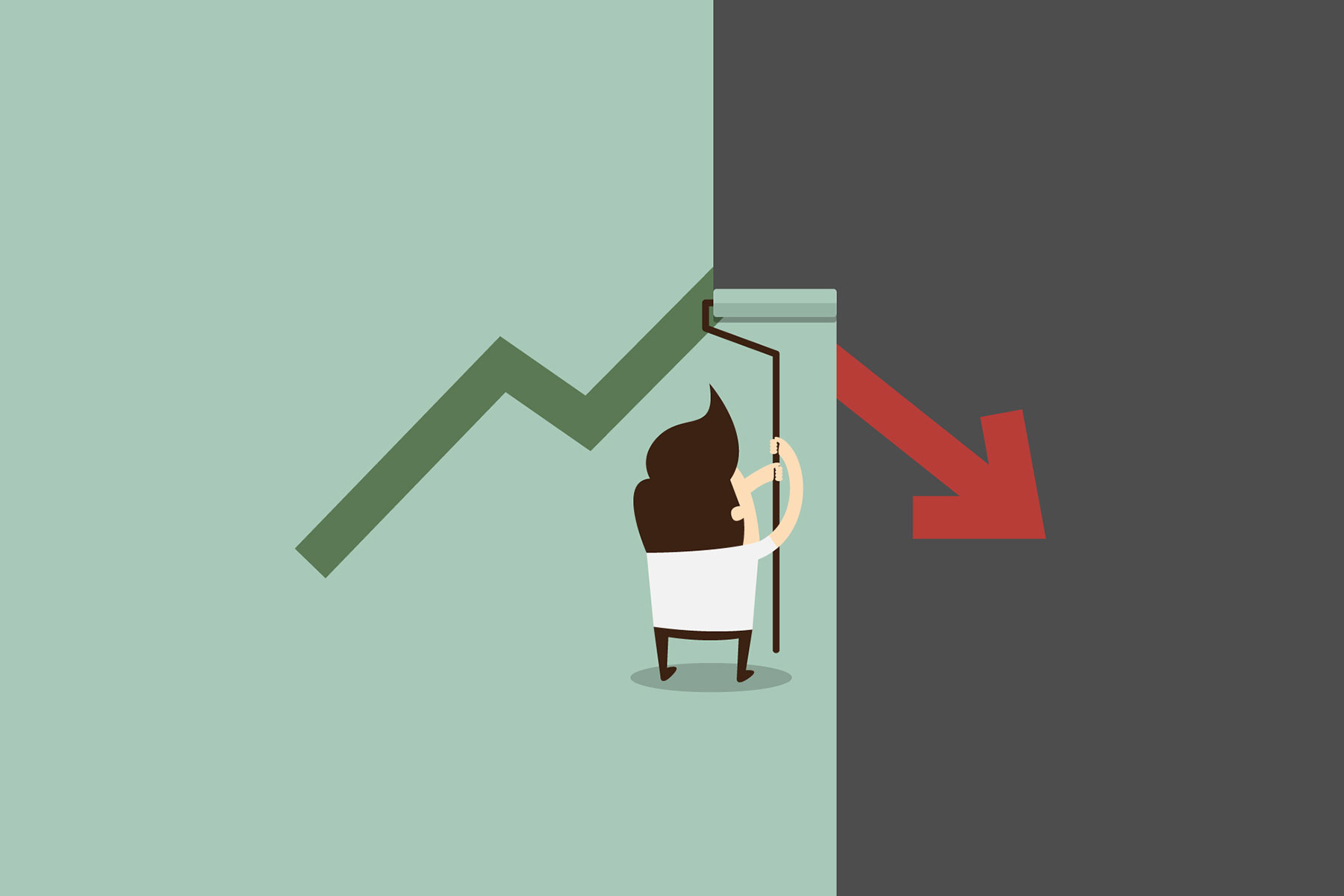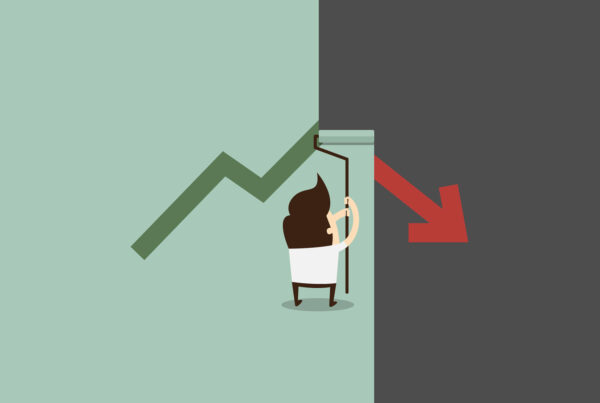Description: We need to make sure that we provide word press package the platform it needs in order to run smoothly. You need to check few things with your webhost before we proceed to installation.
Things to check before installation:
PHP version 4.3 or greater
MySQL version 4.0 or greater
FTP access
The Apache mod_rewrite module
You can ask your website hosting company about all the above requirements and if they don’t provide then you ideally need to choose another webhost. You will also need the FTP client to upload files. My favourite FTP cients are Filezilla and Fireftp (Firefox extension) and guess what both are free to use.
Famous five minute WordPress installation:
Download and unzip the WordPress package. You can download the WordPress’ latest version from WordPress.org
Login in to your webhost account and create a new database with the MySQL user who has all privileges for accessing and modifying the database. Make sure you write down the username, password, database name and hostname for the user that you just created. You will need these details during installation.
Rename the wp-config-sample.php file to wp-config.php.
Open the same file that you just renamed. Within that file you will see the following:
define(‘DB_NAME’, ‘WordPress’); // The name of the database
define(‘DB_USER’, ‘username’); // Your MySQL username
define(‘DB_PASSWORD’, ‘password’); // …and password
define(‘DB_HOST’, ‘localhost’); // 99% chance you won’t need to change this value
You need to change the default information in the wp-config to include your database information. Make sure you do not remove the single quotes.
define(‘DB_NAME’, ‘WordPress’); // The name of the database
Change the “WordPress” to the actual name of your database that you were given when you set up the database i.e. define(‘DB_NAME’, ‘devblog’);
define(‘DB_USER’, ‘username’); // Your MySQL username
Change the “username” to the username you were given when you set up the database.
define(‘DB_PASSWORD’, ‘password’); // …and password
Change the “password” to the password you were given when you set up the database.
define(‘DB_HOST’, ‘localhost’); // chance you won’t need to change.
If you were given information for the database host, you will likely need to change the “localhost” to the data you were given when you set up the database. If you were not given this information it is very likely you can leave this set to localhost.
Once you have completed the above, SAVE the changes you have made.
Upload WordPress files using the suggested FTP clients.
Point your favorite web browser to start the installation script.
If you placed the WordPress files in the root directory, you should visit: [http://mysite.com/wp-admin/install.php]
If you placed the WordPress files in a subdirectory called blog, for example, you should visit: [http://mysite.com/blog/wp-admin/install.php]
Enter your Weblog title and your e-mail address in the fields provided by web based WordPress installer.
Once you have followed the instructions on each new window, your blog will be created automatically for you. Make sure to save the user name and password provided.
That’s it for the basic WordPress installation!!! You are ready to log in! You will see the default WordPress theme in the front end of your website. You can change the look and feel of the website by changing the default theme to custom WordPress theme.